FREE Twitch Streaming Softwares to Help You Create Content, Grow Your Audience, Increase Engagement & Make More Money
Introduction: Twitch is the Leading Social Gaming Platform that Gives Gamers a Voice
Twitch is the leading social gaming platform, giving gamers a voice. Users can broadcast their video gameplay to attract new viewers, receive feedback from friends or even earn money by streaming their gameplay.
Authors are able to create more interactive streams with the addition of chat emotes, which are similar to emojis on text chats. Twitch also introduced an automated system for selling items during streams. It’s one of the very few platforms that can provide viewers insights into what content creators use and how they use it.
It was established in 2011 by Justin Kan and Emmett Shear as a spin-off of Justin.tv, a company that allowed users to broadcast themselves playing video games online. The website gained popularity with its unique interactive feature – stream chat where viewers can watch the broadcast and send their questions and comments to the talent.
What Software can Help Grow Your Twitch Audience in 2023?
Twitch is the most popular platform for watching and broadcasting video games, but they face a severe lack of content. This is where software such as Twitch Drops comes in.
Companies like Niantic and Garena are using Twitch Drops to generate hype around their properties and build an audience for their games.
Why Streamers Need Live Streaming Software in 2023?
A lot of streaming software has been developed to make it easier for streamers to create a live feed. From a business perspective, it is necessary for streamers to have this software in order to stay relevant and competitive.
In the internet age, live streams have become a popular way to get viewers. This is because of its interactivity that viewers can enjoy and the fact that they can get instant feedback from their followers.
Live streaming has also been used by companies as a marketing tool. They use live streams as part of their social media marketing strategy. It is cost-effective and provides an opportunity for viewers who don’t watch traditional commercials or other types of ads to see them instead.
Best Free Live Streaming Software App For Growing Your Twitch Audience
Here are the best twitch streaming software in 2023 for gamers:
- Twitch Studio Beta
- OBS Studio
- XSplit Broadcaster
- Streamlabs OBS
- Live
- Gamecaster
- NVIDIA ShadowPlay
- Lightstream
- Restream
- OneStream
1. Twitch Studio Beta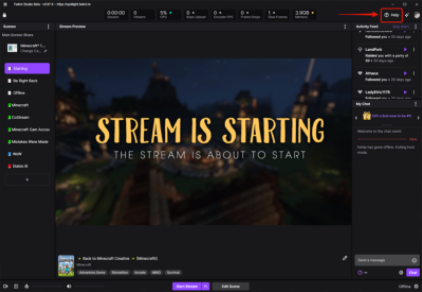
Best for: brand new streamers, those who want a guided setup experience.
Price: free
Twitch Studio is the answer to the needs of new streamers. It’s currently in beta but provides an easy way to get your stream up at any time, without having to do anything but provide new streams.
One of the hardest things to get right when setting up your streaming software is deciding what bitrate to use, as that depends on the resolution, framerate, and speed of your internet connection. A slow upload speed can lead to a choppy stream for viewers
Twitch Studio helps streamers set up their streams for easy operation. It does this by automatically detecting their different sources, including your webcam, microphone, etc.
Maybe you have a webcam & microphone, so it will automatically detect which one you have. If not, then simply scroll through and select which you do have!
You can easily make use of alerts like Twitch Studio has and you don’t need to spend time figuring out how alerts work for your platform. They also have a built-in system that makes it easy.
With this software, you will only have the most basic customization available. If you’re looking for an option that offers more customization to help your streaming content production, then there are other options that may be more suitable for your setup.
Pros
-
Very easy, guided setup
-
Simplifies the bitrate selection process
-
To become a streamer, start off with three things: stream, chat, and camera. Also have games that you enjoy playing as well as a name that captures what you’re about
-
All the basics are included with the software, allowing for minimal hassle.
Cons
-
Windows only
-
Very basic, with limited advanced options
-
Lacking in customization
-
Who is this for? Streamers who already use the software they’re satisfied with. This software doesn’t offer anything new to help them improve their streams.
2. OBS Studio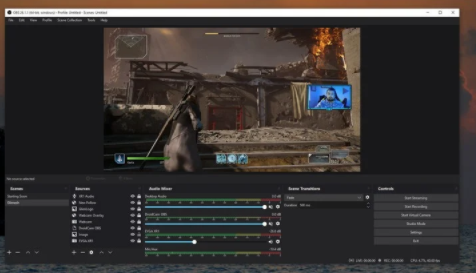
Best for: More advanced users looking for a free solution, who want more customizability and don’t mind getting their hands dirty setting everything up from scratch.
Price: free
You can find OBS Studio being used all over the internet for two main purposes- Streaming content through Twitch, YouTube, or other networks, or manually creating your own broadcasts. With an open-source design and public focus on security means it’s easy to fix & requires minimal professional development.
All code changes are reviewed by other OBS contributors, so you can rest assured that nothing malicious will be added. This is a great benefit for more security-conscious streamers.
It can be difficult to find the answer you’re looking for when using OBS Studio, but there is a great community and many active resources that can help.
OBS Studio is a robust streaming broadcasting software that comes already equipped with a large feature list. Not only will it allow you to get started, but it also has many customization options built-in. You can easily add scenes with multiple sources, including your game & screen captures, and choose to include a webcam or something else of your choice.
Many streamers depend on OBS Studio for their streaming content. The open-source application is fully customizable, but this also adds a little more complexity that can be overwhelming if you are new to streaming.
One interesting feature of the chatbot is the Multiview, which allows you to access both views at once. This is great for pre-planning your stream layout ahead of time, with well-designed scenes for each segment and a high level view. You can also easily switch between them in a few clicks. This firewall prevents scenes from being seen or saved remotely. Working with Studio Mode is also very simple! You can quickly switch modes and modes without needing to restart your game client.
When it comes to streaming, OBS Studio is a great product that’s relatively affordable compared to other options on the market. It has an easy-to-use interface with plenty of helpful tutorials & guides online, making it extremely accessible to anyone without much technical knowledge or previous experience. Entertaining & easy to use, Social Hub is a new streaming software program with plenty of customization, freedom and options for anyone looking for new ways to market their products.
Pros
-
Free and open source
-
Extremely customizable
-
The community is always active and driven, meaning your blog needs frequent updates only. The website only gets updated when you share it to other platforms or social media, so that’s easy to find & share!
-
Giving streamers the freedom to configure their streams in any way they please.
-
Available on Windows, Mac, and Linux
Cons
-
More complex to setup than others
-
No dedicated support team
-
Unfortunately, alerts aren’t included in the software. But you can use external services like Streamlabs or StreamElements to set these up for your browser.
3. XSplit Broadcaster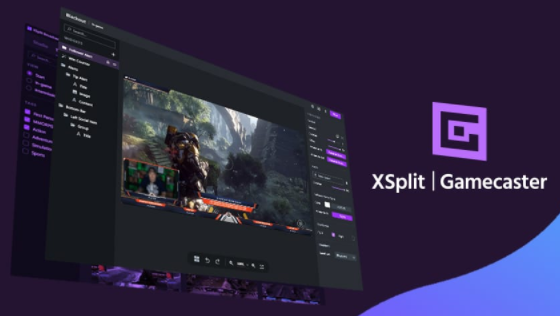
Best for: Streamers who would like an experienced support team and want access to more advanced settings should be sure to choose the best plan.
Price: You can subscribe for a Freemium version with premium features from $5/mo, or have the one-time lifetime license for $199.
XSplit is one of the latest streaming software titles out there. Unlike some other similar options, their “freemium” model lets you use the basic features without having to pay anything at all. If you are looking for more advanced features, they also have a monthly subscription option or a lifetime fee once-off payment.
The free version has all the basic features you’d need for streaming, but it only allows four scenes.
This is unlikely to impact most streamers who are just getting started. I’m sure that many of you are comfortable enough with your current streaming room. The four possible scenes may be a limitation for some people, but it’s not a problem that needs to be addressed.
XSplit Broadcaster would like to remind you that if you’ve chosen 720p or 30FPS stream, watermarks will now be added during the broadcast. Thanks for your understanding!
This might come as a surprise to some, but it’s important to be aware that the free service offers only limited options while you can’t make any money (or use it for your organization) if you just stream on Twitch.
XSplit is a great option. It has dedicated development and support teams, a wealth of resources & support available, and offers priority support to premium members.
Streams, or social media posts for your YouTube videos have been a difficult part of YouTube to set up recently. If you run into any technical difficulties with it, this could be invaluable.
While we’re speaking specifically about XSplit Broadcaster here, they’ve also added a piece of software called XSplit Gamecaster, which much like Twitch Studio is geared towards being easy to set up and customize for getting started with streaming quickly.
Pros
-
Premium members have exclusive 24/7 support with priority service.
-
Easy to setup and get going
-
Check out some awesome plugins to customize your designs with.
Cons
-
Windows only
-
“Ouch! It’s no wonder, the free version has too many ads, this is why I keep returning to other streaming software.”
-
There are many benefits to using the free version of our recording app, so take advantage of them.
4. Streamlabs OBS
Best for: Streamers looking for an OBS service with extras such as chat, song requests & more can upgrade to one of our premium offers.
Price: Yes! Prime does so much and it’s only $12 a month. It also gets even better with the addition of more features like a custom bot and additional streaming apps.
Stream Las OBS is a branch of OBS Studio made by Streamlabs, and functions mostly like the original (but with a few added quality of life features).
Streamlabs allows you to integrate all of your alerts with ease. SLOBS is also integrated with the platform.
One of the benefits of Streamlabs OBS is its robust dashboard, which not only allows you to track your stream events such as subscribes and follows but also provide you with a quick way to switch between overlay designs.
SLOBS is free to use and can be adjusted to allow you to keep the most important information on your screen. All of your settings are stored in the cloud, so just log into your account to view them.
Using Streamlabs OBS also means having access to features such as their Face Masks which allow viewers to add goofy modifications to your webcam when they tip you.
For example, some minor features differ from OBS Studio, which can be off-putting for some. Streamers can’t boost their audio above 100%, which is possible in OBS Studio and may be necessary in certain circumstances.
It may come as a surprise, but you won’t have access to the editing tools in Studio Mode.
Nearly all essential functions are however available. SLOBS also adds app-specific parameters, allowing streamers to streamline their encoding, depending on the game. This can lessen your hardware stress.
The OBS chat bot Streamlabs, which comes with the software, means you don’t have to add extra bots to your stream, is also worthy of mention here.
You can also buy your Prime subscription optionally, including a customized name in your bot and access a large library of convenient streaming applications, such as stream counts and sophisticated scene transitions.
Streamlabs OBS is perfect for streamers who want to take advantage of OBS Studio’s advanced features but don’t necessarily need them. It doesn’t have many advanced features, but it’s still a great option that can help streamers earn more money.
Pros
-
Lots of quality of life features, such as integrated alerts
-
Face Masks and premium apps like these help make the game more fun, for clients and players. The additional functionality these extras offer creates a wow factor for website visitors that other games lack.
-
Library of free design elements and overlays for your stream
-
One of the most important aspects of streaming is minimizing downtime. You want to be able to start playing a game, watch a movie, or listen to music without being interrupted by anything else. With platform-agnostic software like Streamlabs OBS Studio , you can also customize your interface and stream in high definition .
-
Chat bot comes included
Cons
-
Windows only
-
Occasional performance issues
-
Some people might find it too expensive to purchase a Premium subscription, which only provides access to the bonus features.
5. OBS.Live
Best for: Want to stream your game, but don’t want to delve into resource-intensive game capture tools? SLOBS offers all the features you need with the simplicity of OBS Studio. It provides little hassle – perfect for streamers who are already familiar with OBS Studio.
Price: Free
OBS.Live is a new streaming software that’s been created from the same codebase as Twitchlabs OBS, but with a smarter interface and more features. It has everything you need for streaming, whether it be basic features like automation, auto-DJ or caching to advanced effects like overlays or GPU encoding.
Normally you would need to have a number of windows open on top of your streaming software for your conversation and stream events such as the following and subs. You may keep all these things in the same window by using either OBS.Live or SLOBS and change them as you think suitable.
OBS.Live is a nice connection between the simpler program we saw here and something more adaptable as OBS Studio.
The controlled configuration is good to help you get the most out of it and looks like OBS Studio, so that everyone who does the switch will feel comfortable. They only need to follow the suggested configuration to add all additional features to their stream.
OBS.Live is fully free, without premium features, as opposed to streamlabs OBS.
It doesn’t have an app library and changes similar to SLOBS, but one good advantage is that you are free to create a custom bot in your chat.
OBS.Live is also available with bespoke overlays and superthemes designed for individual games, which are overlays and visuals.
Pros
-
Free
-
Streamers can choose a custom name without paying an additional fee, and chatbot is included.
-
Fun bonus features such as Media Request and chat minigames
-
Library of free overlays and SuperThemes for specific games
-
This is easier for newer streamers with guided configuration and is included in OBS Studio so that it is familiar to streamers using OBS Studio
Cons
-
Windows only
-
Not as many advanced bonus features as Streamlabs OBS
6. Gamecaster
Best for: Gamers who are afraid of other streaming applications’ intricacy. A totally new, improved personalization experience as the streaming becomes more familiar.
Price: Free
Gamecaster is a new fully free, hundreds of free overlays and requirements for Twitch, YouTube and Facebook, for streaming and recording software.
The introductory Gamecaster tutorial automatically configures your stream to optimize your PC hardware settings. It also supplies you with pre-built alert coverage topics so you can have a professional search stream without previous knowledge within minutes.
All of the topics come equipped with the start, end, and unlimited customization options. The design comes directly from the box. Use custom alerts, transitions and other bells & whistles to change your stream designs to your preference.
The pioneer of the In-game Stream overlay is Gamecaster too. Check your chat messages, monitor your streaming events, and check your live streams. No longer necessary alt tabbing!
Pros
-
The game overlaying stream is ideal for single monitor streamers for chat and alerts monitoring
-
Start and live on Twitch, YouTube and Facebook the easiest method to get
-
A large range of pre-created and integrated alerts, all free accomplishments and seasonal awards to inspire you to continue to stream
Cons
-
Windows only
-
No chatbots
-
Lacks more precise control over things like selective recording & audio
ALSO SEE: Best Video editing Softwares
7. NVIDIA ShadowPlay
Best for: Capture and share brief clips and highlights of games on your social channels directly instead of live broadcasting.
Price: Free
The GeForce experience includes NVIDIA Shadowplay and all recent NVIDIA graphics cards.
It is an integrated software to enable gamers to record and stream their gameplay from the GPU directly. It is so evident that NVIDIA ShadowPlay will only be useful for gamers rather than other streaming genres.
You will also note that you will feel a game performance hit even with ShadowPlay: NVIDIA itself estimates a 5% loss in game performance, although it can vary according to game intensity.
The NVIDIA ShadowPlay’s wonderful feature is the instant replay, which allows you to capture short gameplay times later.
You can hit a hotkey much like Twitch clips and record and store the past 30 seconds of the game. It also has the ability to capture important times automatically and to upload them to your social media platforms immediately.
There is a small loss of the broadcast part of NVIDIA ShadowPlay, but they add a camera and Graphics overlay to it. However, much less flexibility than other streaming software kinds is offered.
ShadowPlay employs the NVENC encoder as well, meaning that it uses the GPU rather than the CPU to encode your stream. However, in general NVENC requires a high bit rate to be similar to the encoding CPU. This may be really good for performance.
If you run an older GPU or have a lesser upload speed, this could be problematic. However, NVIDIA is committed to NVENC enhancement and new video cards are equivalent and sometimes better than the CPU counterpart, with a far more efficient GPU encoder.
NVIDIA ShadowPlay can also be used for NVIDIA graphics cards exclusively, therefore if you use an AMD card here, you are not lucky. NVIDIA ShadowPlay is a fantastic side feature, however for live streaming it’s a bit out of date.
Pros
-
Low impact game recording and streaming
-
Instant playback and NVIDIA capabilities enable fast capture and share critical moments
Cons
-
Lacking in many customization features
-
Requires a higher CPU encoding-like bit rate (though newer versions of NVENC are much more effective)
-
Compatible with NVIDIA GPUs only
8. Lightstream
Best for: Podcast and talk show streaming, especially if you are likely to travel and require access when you’re on the road.
Price: Freemium, limited free version with an excessively costly premium release limit (from $89 a month)
It employs cloud-based technologies to process massive quantities of your stream encoding, reducing the stress on your own infrastructure, and Light stream is a unique streaming solution.
Actually, as it is done immediately in your browser, you don’t even download a piece of software.
Lightstream includes guided configuration and interaction with external streaming technologies for your notifications like Streamlabs.
Although it fulfills most of the essential demands for gaming streaming, where Lightstream may really shine are lectures or podcasts.
One of the fantastic features is that you may immediately show a Guest through a link and Lightstream will automatically feed and flicker their video and audio on your stream.
One big drawback is that the free edition has certain limitations on functions. Free Lightstream is restricted to 720p and 30 FPS like XSplit Broadcaster.
Streams also have a maximum length of three hours.
To improve the price, you pay $89 per month every year, which is astoundingly excessive.
Premium (or “IRL”) comes with some intriguing features like headless mode to enable you to go live without lightstream running and it’s automatically adding your “layers.”
There is also much more automation, although the average streamer is unlikely to upgrade costly.
Lightstream includes an innovative remote control function, which allows streamers to control their stream totally on their mobile devices. Think of it as if you’ve got a little Elgato Streamdeck to start and stop the stream, or change your scenery.
Everything is saved on the cloud, that is, if you travel and have all your settings yet, you could utilize Lightstream.
Light Stream, in particular for podcasts, is definitely an interesting option, but it feels like it’s lacking in other ways.
Most other streaming software could possibly be more suitable, plus costly costs to remove them, but certainly one to look into the future.
9. Restream
You can transmit videos on more than 30 platforms with this tool. This enables users to simultaneously stream videos, therefore our belief that TWitch and other social channels are one of the best streaming software.
In addition, this technology can be integrated with other live streaming programs such as OBS Studio, Elqato and others. Restream is one of the few software that can be used to “turn on real-time platform and channel.”
This implies that while you’re ‘on Air,’ you can add new channels and don’t have to pause.
In order to further extend the reach of your live transmission, this program can also be integrated with other technologies. Furthermore, the scheduling and the possibility of setting up an upcoming stream.
Moreover, here are some other great features of this software:
-
Create multiple channels on a single platform.
-
A built-in amplifier to stream from whenever you want.
-
Track your frame drops, bitrate, and frames per second (FPS).
-
Update metadata of all streams from a single point.
-
Automatic alerts to notify viewers on Facebook, Discord, and Twitter.
-
Add a CTA button to your live stream and create sales funnels.
-
Allow viewers from different platforms to chat with each other.
-
Hide nasty and rude words in the chatbox.
Pricing Plans
Free Plan – The free Plan doesn’t include features like video streaming, video uploads, or recording.
Standard Plan – ($16/mo) – The Plan is missing some of the most important features, specifically pre-recording video streaming, storage and six hours of video streaming recording.
Professional Plan – ($41/mo) – This offer has the pre-recorded video streaming functionality; you can upload 1 hour/2Gb video and you get 10 hours of video streaming
Premium Plan – ($83/mo) – You’ll get two hours of streaming and upload capacity that goes up to 5Gb with all the time you might need to store videos too!
Business Plan – ($249/mo) – You can do so much more with these options than you could ever imagine! Over 4 hours of video uploading, 50 videos stored for playback on demand, and 20 hours of streaming – all at your fingertips!
10. OneStream
OneStream is another amazing global streaming software created to allow users to stream pre-recorded videos to 40+ social media platforms from the platform.
You can use the software to record video, stream, schedule, broadcast and much more. To put it briefly, it allows creators to stream their videos smoothly together with a host of additional features.
The integration of this tool with other tools to commence the multi-casting process is also one of the most creative aspects.
Some other features of the tool include the following:
-
Stream to over 40 platforms and schedule posts up to 60 days in advance.
-
You can manage your multiple team members in one account.
-
No software installation is required.
-
Multiple upload options are available when you use the File, Camera, and Screen Share features.
-
In this tutorial, you will setup a RTMP streaming server to support live events. This is a single-machine application that uses the URL of the machine hosting the event and a key to authenticate against.
Pricing Plans
-
Free Plan – With unlimited streaming, they’ve made my plan perfect for watching! Plus, I only need to work on 1 account per stream. Unlimited streaming and just a few restrictions make the DVR perfect for my lifestyle.
-
Basic Plan – $10/mo – With our all-inclusive streaming product, we’ve given you the freedom to record and share your content across all of your touchpoints – while giving you some of the best rates in the market.
-
Standard Plan – $39/mo – The best plan here includes unlimited streaming, recorded pre-made videos, and real-time streaming. Plus you get a one-hour max/recorded stream and unlimited file size!
-
Professional Plan – $89/mo – When you stream from Home Media Access, you can enjoy unlimited streaming, pre-recorded, and real-time multi-casting. However, the difference comes in the recorded session time. You get up to an 8-hour max/recorded session and a multi-file size of unlimited KB.
11. Wirecast
When talking about wirecast, it’s all about these elements to create strong functionality and excellent performance.
This video streaming platform, developed by Telestream, is designed to assist users transform their videos to TV-like live streams to achieve their goal that they are aired on request worldwide.
In addition, the smooth initiation process just gives you additional value to the whole experience of this wonderful tool.
In addition, you can adapt the live feed according to your needs with the flexible and intuitive user interface of the tool.
What about streaming live, then? The software is smart, I mean INTELLIGENT!
It automatically picks up all the settings once you plug in the mic and the camera. Afterward, it starts encoding all your videos automatically, meanwhile enabling you to deliver your live stream globally.
This application allows you to cover all live stream events like sporting events, services of worship, radio, news and more.
Finally, if you are seeking for something exclusive to this tool – well, it’s here. This tool has a free camera app for iOS users.
With this app, you’ll be able to easily stream videos live on your smartphone no matter the destination or without even trying. You’ll also get access to live captioning that increases interactivity and accessibility.
Some other features of the tool include the following:
-
ISO Recording – MyTVFrog can record a live video input without any extra effort on your part. Whether it’s a sporting event or a regular TV broadcast, MyTVFrog doesn’t require any special configuration and will seamlessly capture the entire scene.
-
Multi-viewer – Schedule unlimited sources on a single monitor and get a quick look at each source.
-
Stock Media Library – Even if you’re not looking for new games, you can find something fun to watch or listen to on Twitch.tv at no cost.
Conclusion
Choosing the right streaming software for you can be overwhelming so it can feel like a daunting task to decide which software to use, but there are plenty of options available and many of them are free or have free versions so selecting one is pretty straightforward. Which streaming software is right for your needs? There are many different features for streaming software, but everyone mostly has the same types of features. What’s most important is to find what works best for your needs and choose a service that provides quality of life improvements or bonus features.
We hope we’ve been able to help you make a decision about which streaming software you should use at your company. It’s important to try out all the choices and compare them with one another, so don’t be afraid to switch back and forth from free vs paid services or from desktop vs mobile ones.
ALSO SEE: Best Softwares for Music Productions

What takes place if a POWERBALL jackpot winner dies prior to all payments have been made?