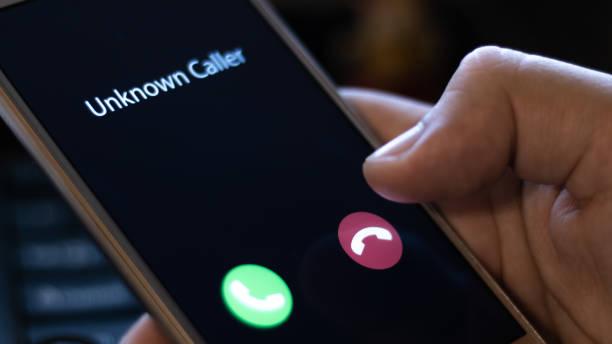Have you ever answered your phone only to be greeted by the ominous words “Private Number” on your screen? It’s an unsettling experience—whether it’s an important call you’ve been expecting or an unwelcome interruption. While there are legitimate reasons for some callers to conceal their numbers, these anonymous calls can often feel intrusive and even suspicious. Fortunately, there are ways to unmask these hidden callers, offering you peace of mind and control over who gets through to you.
Or have you tried calling someone before only to realize your phone number is on private?
In this guide, we’ll dive deep into the methods you can use to remove private numbers from your call log and also how to remove your phone from private to public. From utilizing built-in phone settings and apps to contacting your service provider, we’ve got you covered. Say goodbye to mystery callers and hello to a more transparent communication experience. Let’s unravel the mystery of private numbers and put the power back in your hands.
What is a private number?
A private number, also known as a blocked or restricted number, is a phone number that is deliberately hidden from the recipient’s caller ID. When someone calls from a private number, the recipient’s phone will display “Private Number,” “Unknown Caller,” or a similar message instead of the caller’s actual phone number.
How to remove private number on iphone
If you want to ensure that your iPhone does not display your number as private when making calls, you can adjust the settings to reveal your caller ID. Here’s how you can do it:
Steps to Remove Private Number on iPhone Settings
Open Settings:
Locate and tap the Settings app on your iPhone.
Navigate to Phone:
Scroll down and tap on Phone.
Show My Caller ID:
Tap on Show My Caller ID. This will take you to a screen with a toggle switch.
Enable Caller ID:
Ensure that the switch next to Show My Caller ID is turned on (green). This means your number will be displayed when you call others.
Additional Tips
Carrier Settings: If the option to show your caller ID is missing or greyed out, it might be controlled by your carrier. You may need to contact your carrier to change this setting.
How to remove private number on Android phone
Regardless of your mobile network provider—be it Airtel, Glo, MTN, or 9Mobile—you can reveal your phone number. The key factor is the version of Android your phone is running.
There are two main methods to unhide your number. You can either dial the USSD code #31# or adjust the settings via the phone app. Here are the straightforward steps to follow using the phone app on your Android device:
- Open the “Phone” app: Tap on the app to open it.
- Access Settings: Tap the three dots in the top right corner to open the menu, then select “Settings.”
- Navigate to Call Settings: Choose “Call Settings” or simply “Call,” depending on your Android version.
- Find Additional Settings: Tap on “Additional Settings.”
- Modify Caller ID Settings: Select “Caller ID.”
- Select the Appropriate Option: Choose “Show number” or “Network default” from the available options.
How to remove private number on Samsung
If you want to ensure that your phone number is not displayed as private when making calls on a Samsung device, you can adjust the settings in a few simple steps. Here’s how to do it:
Steps to Remove Private Number on Samsung Devices
Open the Phone App:
Locate and tap the Phone app on your Samsung device.
Access More Options:
Tap the three vertical dots (menu) in the top right corner of the screen.
Navigate to Settings:
From the dropdown menu, select Settings.
Select Supplementary Services:
Scroll down and tap on Supplementary services. This might be listed under More settings or Additional settings, depending on your Samsung model and Android version
Open Caller ID Settings:
Tap on Show my caller ID.
Choose the Appropriate Option:
You will see three options: Network default, Hide number, and Show number. Select Show number.

How to remove private number on itel
If your number appears as private, it might be because you or someone else enabled the hide number option. Here’s how to remove the private number setting on your itel phone:
Launch the Phone App:
Open the Phone app on your itel smartphone.
Open Menu Settings:
Tap the three dots at the top right corner and select Settings.
Go to Calling Accounts:
Select Calling accounts.
Select Your SIM Card:
Tap on the SIM card you are using (e.g., MTN).
Access Additional Settings:
Tap on Additional Settings.
Change Caller ID Settings:
Tap on Caller ID.
Show Your Number:
Select Show number from the options.
Following these steps will ensure that your phone number is visible to the recipients of your calls.
How to remove private number on Infinix
Steps for removing private number on Infinix
To unhide your number on your Infinix phone, follow the following steps.
- Go to the “Call” icon.
- Click on the “Settings.”
- Click on the “Carrier Features” (It will show you the number of SIM cards you have).
- Click on the SIM card you wish to unhide the number.
- Tap on “Additional Settings.”
- Tap on the “Caller ID.”
- Click on “Show number” to unhide.
How to remove private number on a Tecno phone
If you want to ensure that your Tecno phone does not display your number as private when making calls, you can adjust the settings accordingly. Here’s a simple guide to remove the private number setting:
Access Phone Settings:
Open the Phone app on your Tecno phone.
Navigate to Call Settings:
Look for the settings menu within the phone app. This may be accessed by tapping on the three vertical dots (menu) or by locating the settings icon within the app interface.
Find Caller ID Settings:
Once in the settings menu, look for an option related to caller ID settings. This could be labeled as “Caller ID,” “Call settings,” or similar.
Adjust Caller ID Settings:
Within the caller ID settings, you should see options to control how your phone number is displayed during outgoing calls. Look for an option to show your number instead of hiding it.
Save Changes:
After selecting the option to show your number, make sure to save the changes if required. Some phones may automatically apply the setting once selected.
Additional Tips:
Contact Tecno Support: If you are unable to locate the caller ID settings or encounter any difficulties, consider reaching out to Tecno customer support for further assistance.
In conclusion, managing your caller ID settings gives you control over how your phone number is displayed when making calls. Whether you need to hide your number for privacy reasons or prefer to show it for transparency, understanding how to adjust these settings ensures a smoother communication experience. By following the simple steps outlined in this guide, you can confidently navigate your caller ID settings and tailor them to your preferences. Whether you’re removing a private number setting or selectively blocking your caller ID for specific calls, taking charge of your caller ID empowers you to communicate with clarity and confidence.
FAQs
What is the code for private numbers?
To prevent your caller ID from being displayed for a specific call, simply dial #31# followed by the recipient’s number from your mobile phone. This will typically ensure that your number remains hidden from the person you are calling.
Why is my phone showing “private number” when I call someone?
If your phone is showing “Private Number” when you call someone, it means that your caller ID is set to hide your phone number. To address this issue and show your phone number instead of “Private Number” when making calls, you can adjust your caller ID settings through your phone’s settings menu. Look for options related to caller ID, caller identification, or outgoing caller information in your phone settings, and ensure that your phone number is set to be displayed to recipients.