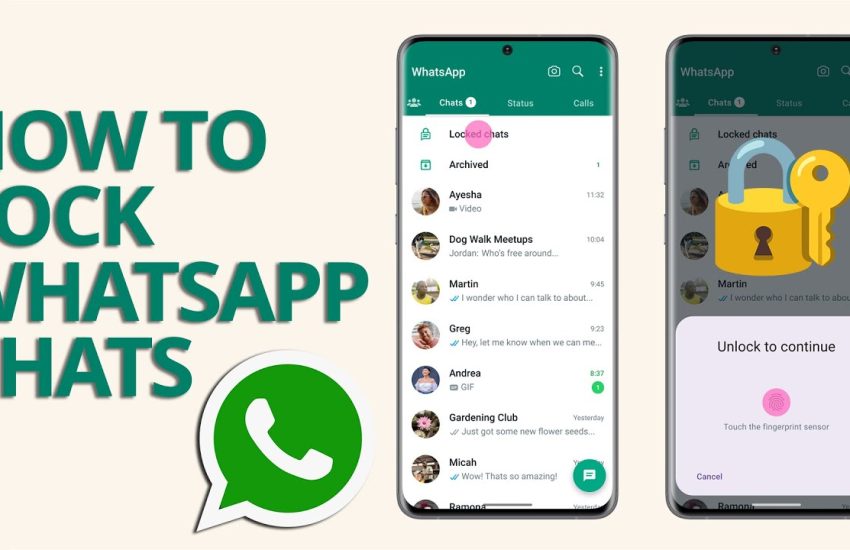In an age where privacy is paramount, safeguarding our personal conversations has become more important than ever. Whether you’re chatting with loved ones, discussing sensitive work information, or sharing private photos and videos, ensuring that your WhatsApp messages remain confidential is essential. Fortunately, WhatsApp offers robust features to help you lock and protect your chats on both Android and iPhone devices.
In this guide, we’ll walk you through the simple steps to secure your conversations, giving you peace of mind knowing your private messages are for your eyes only. Let’s dive into how you can easily lock your WhatsApp chats and enhance your digital privacy.
What is WhatsApp Chat Lock?
WhatsApp Chat Lock is a security feature designed to enhance the privacy of your conversations by allowing you to lock individual chats with a password, fingerprint, or face recognition. This feature ensures that even if someone gains access to your phone, they won’t be able to read your locked messages without the appropriate authentication. Chat Lock provides an extra layer of security, especially useful for sensitive conversations, and helps prevent unauthorized access, giving users greater control over their personal information.
When was this feature introduced?
WhatsApp introduced the Chat Lock feature in May 2023. This feature was part of the app’s ongoing efforts to enhance user privacy and security by allowing users to lock individual chats, providing an additional layer of protection for their sensitive conversations.
How to turn on WhatsApp Chat Lock on Android and iPhone
Turning on WhatsApp Chat Lock is a straightforward process on both Android and iPhone devices. Here’s a step-by-step guide for each platform:
On Android
- Open WhatsApp: Launch the WhatsApp application on your Android device.
- Select the Chat: Tap on the individual chat you want to lock.
- Access Chat Info: Tap on the contact’s name at the top to open the chat info screen.
- Enable Chat Lock:
- Scroll down and find the “Chat Lock” option.
- Tap on “Chat Lock.”
- Toggle the switch to turn it on.
- Set Authentication:
- Follow the prompts to set up authentication. This will typically involve using your fingerprint or setting a password/PIN.
- Confirm: Confirm your choice and exit the settings. Your selected chat will now be locked.
On iPhone
- Open WhatsApp: Launch the WhatsApp application on your iPhone.
- Select the Chat: Tap on the individual chat you want to lock.
- Access Chat Info: Tap on the contact’s name at the top to open the chat info screen.
- Enable Chat Lock:
- Scroll down and find the “Chat Lock” option.
- Tap on “Chat Lock.”
- Toggle the switch to turn it on.
- Set Authentication:
- Follow the prompts to set up authentication. This typically involves using Face ID or Touch ID.
- Confirm: Confirm your choice and exit the settings. Your selected chat will now be locked.
Additional Tips
To Unlock a Chat: When you want to access a locked chat, simply tap on it and use the authentication method you set up (fingerprint, Face ID, or password/PIN).
Disabling Chat Lock: You can turn off Chat Lock by following the same steps and toggling the switch off.
Regular Updates: Ensure your WhatsApp app is updated to the latest version to access new features and security improvements.
By following these steps, you can enhance the privacy of your conversations on WhatsApp, ensuring that your personal messages remain secure.
ALSO SEE: How to Create Whatsapp Channel on Android or iPhone
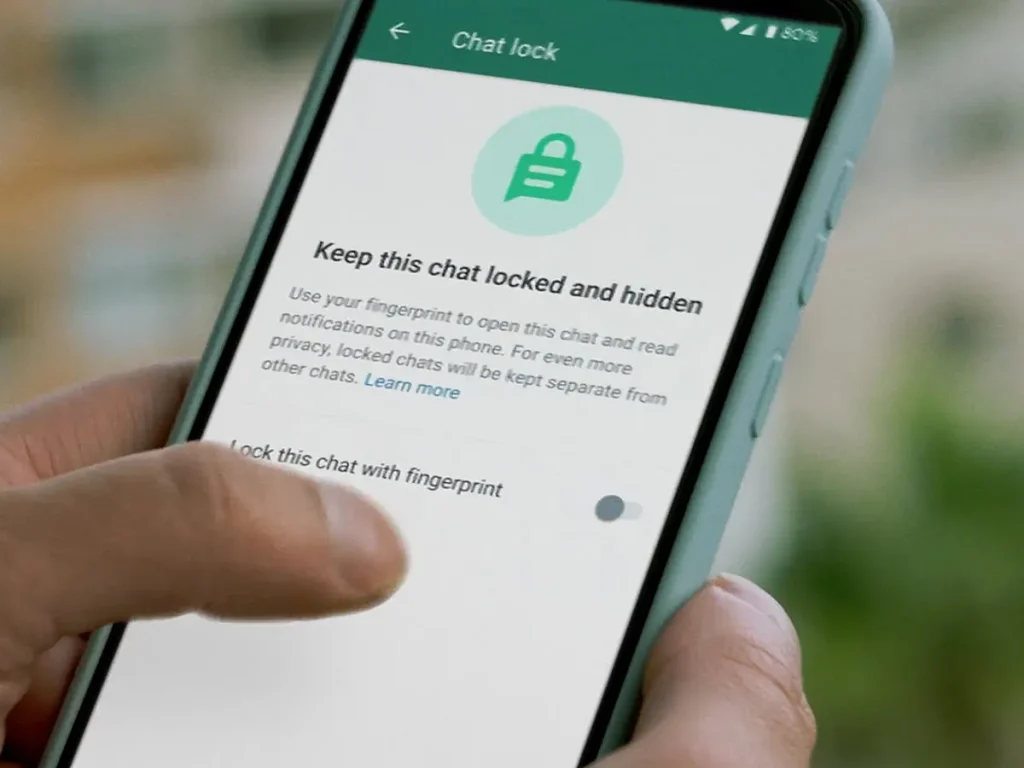
How to unlock a locked chat on WhatsApp
Unlocking a locked chat on WhatsApp is simple and quick.
Here’s how you can do it on both Android and iPhone:
- Open WhatsApp: Launch the WhatsApp application on your Android device.
- Find the Locked Chat: Navigate to the chat list and locate the locked chat. It will appear with a lock icon.
- Unlock the Chat:
- Tap on the locked chat.
- You will be prompted to authenticate using the method you set up (fingerprint or password/PIN, touch or faceID).
- Access the Chat: Once you successfully authenticate, the chat will open, allowing you to view and send messages as usual.
Additional Tips
Temporarily Unlock: Unlocking the chat using the steps above will only unlock it temporarily for the current session. Once you exit the chat or close WhatsApp, it will lock again automatically.
Changing Authentication Method: If you want to change the authentication method or disable the chat lock, you can do so by going back to the chat info screen and adjusting the settings under the “Chat Lock” option.
By following these steps, you can easily unlock and access your locked chats on WhatsApp, ensuring your conversations remain secure while still being accessible when needed.
How to Lock WhatsApp with Password
Locking WhatsApp with a password adds an extra layer of security to the entire app. Here’s how you can set it up on both Android and iPhone:
On Android
- Open WhatsApp: Launch the WhatsApp app on your device.
- Access Settings: Tap on the three dots in the top-right corner and select “Settings.”
- Go to Privacy: Tap on “Account,” then “Privacy.”
- Enable Fingerprint Lock:
- Scroll down and tap on “Fingerprint lock.”
- Toggle the switch to enable “Unlock with fingerprint.”
- Set your fingerprint or, if you prefer a password, you may need a third-party app like AppLock to lock WhatsApp with a password.
On iPhone
- Open WhatsApp: Launch the WhatsApp app on your device.
- Access Settings: Tap on “Settings” in the bottom-right corner.
- Go to Privacy: Tap on “Account,” then “Privacy.”
- Enable Screen Lock:
- Scroll down and tap on “Screen Lock.”
- Toggle the switch for “Require Face ID” or “Require Touch ID.”
- If you prefer a password, you can set up a device passcode which will be required to access WhatsApp.
How to Lock Chat on WhatsApp Business
Locking chats on WhatsApp Business follows the same process as the standard WhatsApp app.
Here’s how:
On Android
- Open WhatsApp Business: Launch the app.
- Select the Chat: Tap on the chat you want to lock.
- Access Chat Info: Tap on the contact’s name at the top.
- Enable Chat Lock:
- Scroll down and find the “Chat Lock” option.
- Toggle the switch to enable the lock.
- Set up authentication using fingerprint or password as prompted.
On iPhone
- Open WhatsApp Business: Launch the app.
- Select the Chat: Tap on the chat you want to lock.
- Access Chat Info: Tap on the contact’s name at the top.
- Enable Chat Lock:
- Scroll down and find the “Chat Lock” option.
- Toggle the switch to enable the lock.
- Set up authentication using Face ID or Touch ID as prompted.
WhatsApp Chat Lock Not Showing
If the Chat Lock feature is not showing on your WhatsApp, consider the following steps:
- Update WhatsApp: Ensure you have the latest version of WhatsApp installed from the Google Play Store or Apple App Store.
- Check Compatibility: Make sure your device supports fingerprint or Face ID features required for chat lock.
- Restart Device: Sometimes, simply restarting your phone can resolve the issue.
- Reinstall WhatsApp: If updating doesn’t work, try reinstalling WhatsApp to see if the feature appears.
- Contact Support: If the issue persists, contact WhatsApp support for further assistance.
How to Hide Locked Chats in WhatsApp
Currently, WhatsApp does not offer a direct feature to hide locked chats completely. However, you can archive chats to make them less visible in your main chat list:
On Android
- Open WhatsApp: Launch the app.
- Archive the Chat: Long-press on the chat you want to hide, then tap the archive icon (a box with a downward arrow).
On iPhone
- Open WhatsApp: Launch the app.
- Archive the Chat: Swipe left on the chat you want to hide and tap “Archive.”
- To access archived chats, scroll to the top of your chat list and tap “Archived Chats.”
While these methods provide additional security and organization, remember that archived chats will reappear in the main chat list if a new message is received.
In today’s digital age, securing your private conversations is crucial. By utilizing WhatsApp’s chat lock features, you can ensure that your personal messages remain confidential and protected from unauthorized access. Whether you’re using WhatsApp or WhatsApp Business, locking your chats with a password, fingerprint, or face recognition adds an essential layer of security.
Additionally, while the ability to hide locked chats is limited, archiving provides a practical alternative to keep your conversations discreet. Staying updated with the latest app versions and understanding how to utilize these privacy features effectively will help you maintain the confidentiality and security of your WhatsApp communications. Protect your privacy with these straightforward steps and enjoy peace of mind knowing your chats are secure.