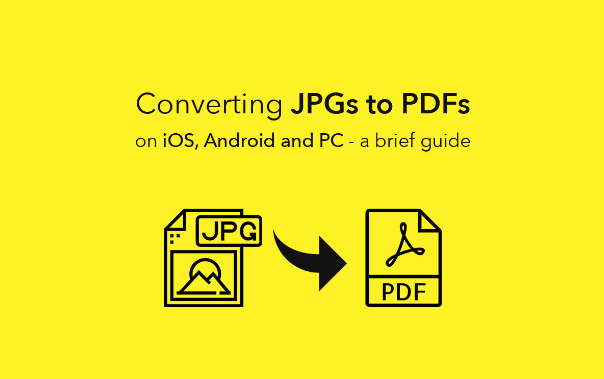 JPG is the universal standard when it comes to digital images or pictures. On the other hand, PDFs are considered the primary format for viewing and storing documents. Even though JPEGs or JPG files are highly versatile, there are instances when a platform, website, or any other outlet does not accept them. For instance, there may be a website that only accepts files in the PDF format. Hence, every individual should know how to convert JPG files to PDF ones. This article will list some of the most effective methods following which macOS, Windows, iOS, and Android users can convert JPGs into PDFs without hassle. Let us get started:
JPG is the universal standard when it comes to digital images or pictures. On the other hand, PDFs are considered the primary format for viewing and storing documents. Even though JPEGs or JPG files are highly versatile, there are instances when a platform, website, or any other outlet does not accept them. For instance, there may be a website that only accepts files in the PDF format. Hence, every individual should know how to convert JPG files to PDF ones. This article will list some of the most effective methods following which macOS, Windows, iOS, and Android users can convert JPGs into PDFs without hassle. Let us get started:
How to Convert JPGs to PDF on macOS:
If you wish to convert JPGs into PDF mac, there are numerous ways following which you can do so. For starters, if you want to combine multiple pictures present on your Mac and turn them into a single PDF file, using the Preview application is one of the most effective ways to get the job done. All you need to do is select the JPG image you want to convert to a PDF file, open them using the Preview utility, drag them in the app’s sidebar to place them in the required order, access the file menu, and click on the Print option. Then, from the drop-down menu, click on the “Save as PDF option” and complete the process by naming the file and clicking on the “Save” option.
Besides using the native Preview utility, macOS users can also convert JPGs into PDFs using third-party applications. Nitro PDF Pro is an excellent third-party macOS-compatible application that works exceptionally well when turning JPGs into PDFs. The powerful utility instantly lets users turn one or more JPG images into PDF files. All the user needs to do to combine multiple JPGs and turn them into a single PDF document is open the app, navigate to the Combine Files section, click on the “Add Files” option and click on the “Open” option. The app also facilitates users to make edits to the newly-created PDF file. Besides Nitro PDF Pro, individuals can also use FilePane, which is an easy-to-use app using which individuals can turn JPGs into a PDF file from a simple panel.
How to Convert JPGs to PDF on Windows:
As per Adobe, one of the most convenient ways Windows users can convert JPG files into PDF documents is by using an online editor tool. This is primarily because the process is straightforward – All the user needs to do is drag and drop the JPG images into the online tool’s insert section and click on the “Convert” option. The majority of the online converters are free to use, and thus, any Windows user can utilize the platform’s features to convert JPGs to PDFs without hassle.
Besides using online converters, users can also get the job done using native utilities like the Photos app. To convert a JPG into a PDF file, all the user needs to do is open the JPG they wish to convert, click on the Print option, select the Printer icon, opt for the Microsoft Print to PDF option, and click on the “Print” option.
How to Convert JPGs to PDFs on iOS:
When it comes to mobile operating systems like iOS, there are numerous ways following which users can conveniently convert JPGs to PDFs. For starters, iOS users can instantly navigate to an online converter platform to turn JPGs into PDFs. However, many iPhone users do not wish to use online converter tools, mainly because the small screen makes accessing web-based converters’ functionalities complicated.
A great alternative to using online JPG to PDF converters is using a third-party application that offers users the option to convert JPG files into PDFs. Adobe Scan is an excellent application iOS users can download and use to turn JPG pictures into PDF files. All they need to do to get the job done is open the Adobe Scan app, choose the images they wish to convert, and click on the “Save PDF” option.
How to Convert JPGs to PDFs on Android:
Similar to iOS, Android also supports numerous applications using which individuals can conveniently convert one or more JPGs into PDFs without hassle. Some of the most popular apps used by the masses include Adobe Scan, Oken, PDF Scanner, etc.
Almost all the popular apps are available for free on the Google Play Store, and thus, users can conveniently download and use them to convert JPG images to PDF documents. Besides this, Android users can also get the job done by using online PDF to JPG converters.
If you are looking for an effective method following which you can easily convert JPGs to PDF files on any device or platform, refer to the solutions mentioned above.