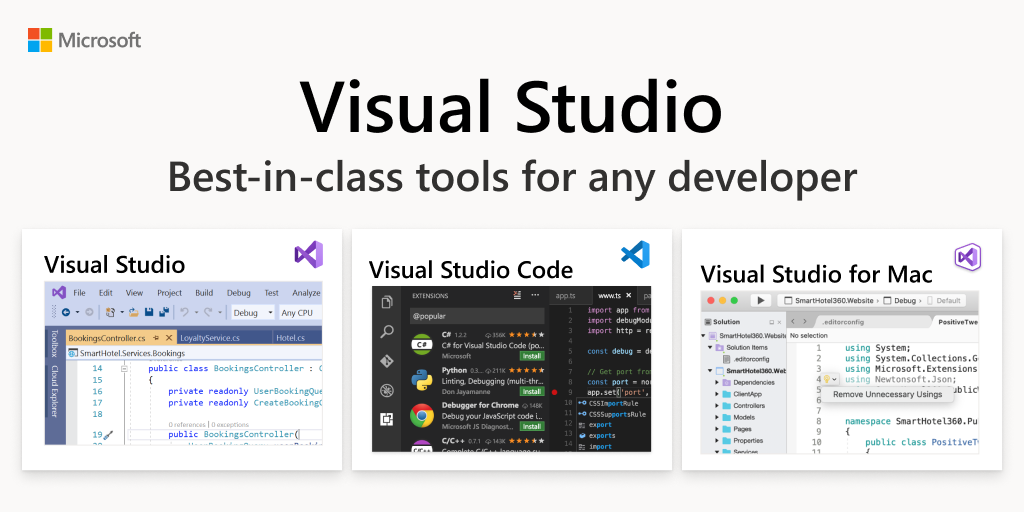If you are new to programming, you must have heard about visual studio code and its features. Now, you’re stuck wondering how you can actually download the app on your Mac or Windows device. If you’re looking to download Visual Studio Code, we’re here to help. In this article, we’ll walk you through the steps required to install the software on both Mac and Windows computers.
First, let’s talk about what Visual Studio Code is and what it can do for you. Then we’ll discuss system requirements and walk you through the download process for both Mac and Windows. Without much talk, let’s head on to everything you will need to know.
Also, download top AI tools for designers.
What Is Visual Studio Code and What Are Its Main Features?
Visual Studio Code is a code editor that Microsoft developed a few years ago. It’s a lightweight and versatile editor that’s popular among developers because of its many features. Many programmers have been known to use the app to put together several websites and web applications using most of the features available on Visual Studio Code. Here are some of the main features:
- It’s available for Mac and Windows.
- It has built-in support for many programming languages, including JavaScript, Python, and Node.js.
- It has a huge plugin ecosystem that allows you to add features and extensions to it.
- It has a sleek and user-friendly interface.
How to Download Visual Studio Code on Windows
So, how do you get started? The steps are pretty easy. All you will need to do to download the app is by following the proper instructions on the Visual Studio Code official website. Here’s a step by step approach on what you will need to do:
- To download Visual Studio Code on Windows, go to the Visual Studio Code website and click on the “Download Visual Studio Code button”
- A new window will open and you will be able to choose between the different versions of Visual Studio Code available for download.
- Select the version that corresponds to your operating system and click on the Download button.
The download process will start automatically and when it’s finished, you will be able to launch Visual Studio Code by clicking on its icon.
How to Download Visual Studio Code on Mac
The steps you have to follow to download Visual Studio Code on your Mac aren’t very different from the steps you take while downloading on Windows. You have to visit the Visual Studio Code official website and follow the onscreen instructions. Here’s a step-by-step guide on what you will need to do:
- Head to the Visual Studio Code website and click on the Mac download button.
- This will bring you to a page where you can choose between the different versions of Visual Studio Code available for Mac.
It’s that easy. Once you’ve downloaded and installed the version of Visual Studio Code that’s appropriate for your system, open it up.
Things To Keep in Mind Before Installing Visual Studio Code
There are several things you will need to keep in mind before trying to download Visual Studio Code on your Mac or Windows. Once you’ve picked the version that’s best for your needs, the downloading process is relatively simple like mentioned but you need to make sure you download Visual Studio Code from official sources to ensure that your copy is safe and up-to-date.
In order to protect yourself from malicious versions, you should always check the “Download from” section in the installer dialog box and review the SHA256 checksum details. You can also check for verified security certificates for both Mac and Windows installations, which are offered by Microsoft.
Finally, it’s also important to remember to run Visual Studio Code as an administrator, particularly on Windows systems. This will give you full access to all operating system command line tools and allow you to install extensions with ease.
Using Visual Studio Code After Installation
Once you have completed the installation process, you are all set to start using Visual Studio Code. To get started, open the executable file and it will open up the main window of Visual Studio Code. This window is where you can write your program codes.
The user-friendly interface enables you to customize your coding environment according to your preferences. You can customize your theme, font size, and color scheme. You can also access many features and tools that are available in the sidebar menu. You can also set up project-specific settings or use general settings for any programming language or task that you may be working on.
Using Visual Studio Code is a great way to improve your coding skills with its vast collection of tools, features and extensions. Once you have mastered using it, you are sure to become an efficient and effective coder. It is advised that you download and read books that give specialized information on how to use the app.
Why Can’t I Download Visual Studio Code?
If you encounter any issues while downloading Visual Studio Code on your computer, you don’t need to panic. There are a few things you can do to get everything back on track. Here’s a list of tips you should carry out:
- First, make sure you have enough space on your computer. Visual Studio Code requires at least 80 MB of disk space for installation, so if you don’t have enough disk space, it won’t be able to install.
- Make sure the latest version of Visual Studio Code is installed. If you’re having trouble installing, try uninstalling and installing the latest version again to see if that helps.
- Sometimes other programs running on your computer can interfere with downloading Visual Studio Code or even prevent it from working properly afterward. Try closing any programs you don’t need and see if that helps solve the issue.
- Finally, if all else fails, there’s always the option to download an older version of Visual Studio Code from their website.
Conclusion
So there you have it, a simple guide on how to download and install Visual Studio Code on both Mac and Windows. Just follow the simple steps outlined above, and you’ll be up and running in no time. If you ever experience any difficulties trying to download the Visual Studio Code, you can follow the steps below to set thing on track.