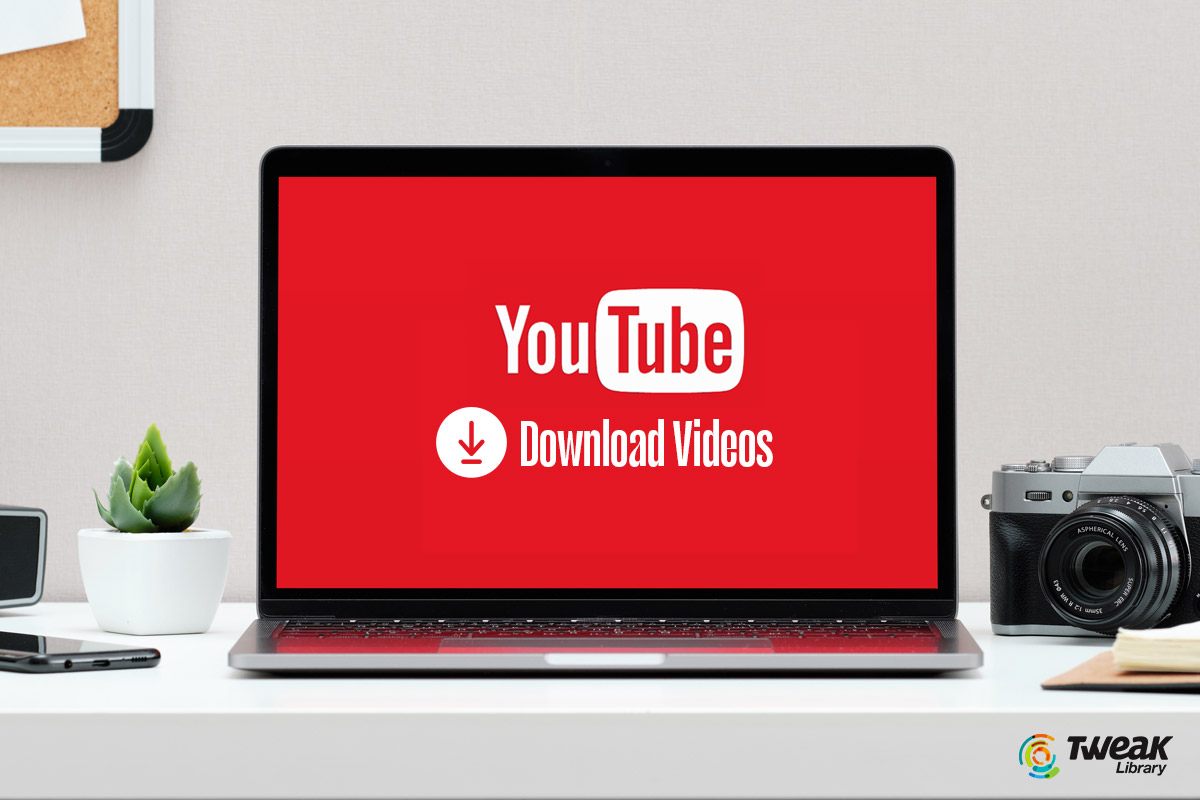How To Download Youtube Videos On MAC without Software
While browsing through the YouTube app, you might come across a few videos you would have loved to download and save on your Mac to watch later. But with no features available on the youtube app to download these videos what do you do?
You don’t need to worry. There are a few ways you can actually use to download YouTube videos on your Mac. In this article, we’re going to show you how easy it is to do this and we’ll walk you through each step. So let’s get started.
What You’ll Need to Download YouTube Videos
Like mentioned, there is no feature on youtube that allows you to directly download and save videos to your mac. To download the youtube videos on your mac, you will need the help of third party apps (a youtube video downloader). There are many different ones available, but we recommend using either youtube video downloader, 4k video downloader or ClipGrab.
All of these programs are easy to use and can quickly convert YouTube videos into a format that can be played on any device. They also come with a wide range of presets that will optimize the video for playback on specific devices, such as an iPhone or an iPad.
How to Download YouTube Videos on Mac
-
Using Youtube Video Downloader:
There are a number of ways to download YouTube videos on a Mac. One popular way is to use an YouTube video downloader. To do this, you’ll have to follow the easy steps below:
- You need to open the youtube video downloader app (If you don’t have it, you can easily download it from the app store).
- Copy the URL of the YouTube video you want to download.
- Paste it into the upload bar on the YouTube video downloader and hit “Download.”
When you click on the “download” option, you can now choose the quality you would like to download your video with. Once this is done, all your downloaded videos will be saved automatically to your Mac where you can view offline.`
-
Using 4K Video Downloader:
There are a number of ways to download YouTube videos on your Mac, but we recommend using 4K Video Downloader. It’s a simple, easy-to-use app that downloads videos quickly and without any complicated steps. Usually, your Mac should come with the 4k video downloader app but if it doesn’t, you can still download the app from the app store to continue with the steps below.
Here’s how to use 4K Video Downloader:
- Open 4K Video Downloader and copy the link of the video you want to download.
- Paste the link into the app and choose the quality of the video you want to download.
- Click “Download” and wait for the video to finish downloading.
-
Using ClipGrab:
ClipGrab is a free app that can help you download videos from YouTube, Vimeo, and other popular video-hosting websites. It’s also pretty easy to use. All you need to do is download the app, drag-and-drop the URL of the video you want, and then select the format you want your video file in. The app will automatically recognize all supported websites and convert them for you in just a few clicks.
With ClipGrab, you can choose from different video formats like MP4, 3GP, WMV and more. And if that wasn’t enough, it also has an additional feature called “Convert & Download.” This feature allows you to convert videos into audio formats like MP3 or OGG so that you can play them on your favorite music player.
So if you’re looking for an easy way to download YouTube videos on Mac without any hiccups, give ClipGrab a shot. The steps are basically the same as using a YouTube video downloader or 4k video downloader.
Here is how to download Youtube shorts for Offline use.
Alternatives Ways to Save YouTube Videos
If you don’t want to use a third-party app, there are some alternative ways to download YouTube videos. Some browsers may have built-in tools that allow you to save YouTube videos directly from the page. For example, the Safari browser on Mac has a feature called “Saving Video Frames” which lets you do just that.
Alternatively, you can use a web extension like Video Downloader Pro for Chrome which will let you download YouTube videos with a few clicks. Other extensions such as SaveFrom are also available for other browsers like Firefox and Edge.
This may be your best bet if you don’t want to install a third-party app or if your system isn’t compatible with Parallels Desktop or VLC Media Player. Keep in mind that these methods may not be as reliable as using dedicated apps because you are more prone to malicious attacks. So, thread with caution while using any of these alternatives.
Conclusion
So there you have it! With our help, you now know how to download YouTube videos on your Mac. It’s a really easy process, and you can do it in just a few steps. Since there is no feature for you to directly download the videos from
Just be sure to follow the instructions closely, and you should have no trouble downloading your favorite YouTube videos. And once you have them on your Mac, you can watch them anytime, anywhere.